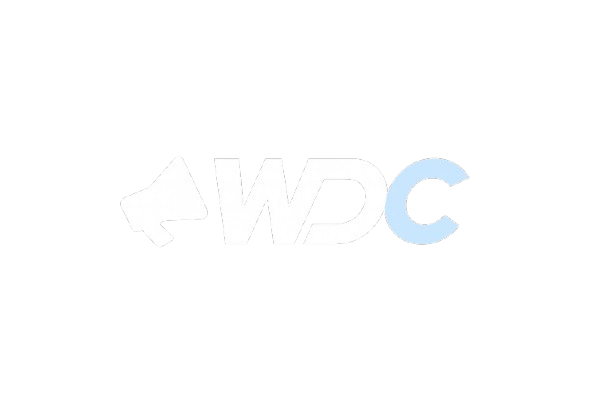Is managing your email becoming a chore? At WDC, we understand how essential seamless email integration is for staying organized and efficient. That’s why we’ve created this step-by-step guide to help you set up your cPanel-hosted webmail account in Microsoft Outlook—whether you’re using Outlook 365, 2019, 2016, or even classic desktop versions.
Why Set Up Webmail in Outlook?
- Centralized Management: Access all your emails in one place—send, receive, and organize without switching interfaces.
- Offline Access & Speed: Read and respond to emails even when offline.
- Secure & Reliable: Outlook offers strong encryption (SSL/TLS), meaning your communication is both private and protected.
Prerequisites: What You’ll Need
- A Working cPanel Email Account – Make sure your email (e.g., you@yourdomain.com) is set up via cPanel and you know your password.
- Server Settings Access – You’ll need incoming/outgoing server details and ports. You can retrieve these from cPanel under Email → Email Accounts → Connect Devices.
- Microsoft Outlook Installed – This guide works for Outlook 365, 2019, 2016, and similar desktop versions.
Step-by-Step: Add Your cPanel Email to Outlook
Step 1: Open Outlook & Navigate to Account Setup
- Open Outlook, then click File → Add Account.
Step 2: Enter Your Email Address
- Input your full cPanel email (e.g., you@yourdomain.com).
- Outlook may attempt auto-configuration. If prompted, select Advanced options and choose Let me set up my account manually.
Step 3: Choose IMAP (Recommended) or POP
- IMAP is preferred—it keeps your messages and folder structure synced across devices.
- POP downloads messages to your local device and may delete them from the server depending on settings.
Step 4: Enter Incoming & Outgoing Settings
Using the details from cPanel Connect Devices:
IMAP Configuration
- Incoming server: Typically
mail.yourdomain.com - Port: 993
- Encryption: SSL/TLS
Outgoing server (SMTP)
- Server: same as above
- Port: 465 or 587
- Encryption: SSL/TLS or STARTTLS
Make sure “My outgoing server (SMTP) requires authentication” is checked.
Step 5: Authenticate & Test
- Use your full email as the username and enter your password.
- Allow Outlook to test send/receive functionality.
- If successful, click Finish. If not, double-check your server names, ports, and encryption settings.
Step 6 (Optional): Set Root Folder for IMAP
- In some setups (especially with nested folders), users need to specify INBOX as the Root folder path via Account Settings → More Settings → Advanced.
Quick Settings Cheat Sheet
| Setting | IMAP Example | POP Example |
|---|---|---|
| Incoming Host | mail.yourdomain.com | mail.yourdomain.com |
| Incoming Port | 993 (SSL/TLS) | 995 (SSL/TLS) |
| Outgoing Host | mail.yourdomain.com | mail.yourdomain.com |
| Outgoing Port | 465 (SSL/TLS) or 587 (STARTTLS) | 465 (SSL/TLS) or 587 (STARTTLS) |
| Authentication | Required (same as incoming) | Required |
| Root Folder Path | INBOX (if needed) | N/A |
Conclusion
At WDC, we aim to make your digital life smoother. Integrating your cPanel email with Outlook saves time, boosts productivity, and keeps your inbox synchronized and secure. By following this step-by-step guide, you can ensure that your communication is streamlined and protected with reliable SSL/TLS encryption.
If you need a personalized walkthrough, assistance with advanced configurations, or help connecting your webmail to other platforms like Gmail, Thunderbird, or mobile devices, the WDC support team is always here to help.
Frequently Asked Questions (FAQ)
Q1: Should I choose IMAP or POP?
A: Use IMAP if you access email from multiple devices—it syncs your inbox across all of them. Use POP only when needed (e.g., if you prefer local storage only).
Q2: Where do I find my cPanel mail settings?
A: In cPanel, go to Email → Email Accounts → Connect Devices. There you’ll find server names, ports, and recommended settings.
Q3: Why am I receiving certificate or username errors?
A: Ensure you’re using the correct hostname (usually mail.yourdomain.com) and that it matches your SSL certificate. Mismatches often cause errors.
Q4: What if Outlook fails to auto-detect settings?
A: Use manual setup—choose IMAP/POP and enter settings yourself. Always double-check spelling and port numbers.
Q5: Do I need to check a box for SMTP authentication?
A: Yes—ensure “My outgoing server (SMTP) requires authentication” is enabled and set to use the same credentials as incoming.
Q6: Outlook still won’t connect—what now?
A:
- Confirm login works on cPanel webmail or another client.
- Check if your host requires an app-specific password or if Outlook is outdated.
- Try reverting to classic Outlook if using “New Outlook,” since there are known compatibility issues.