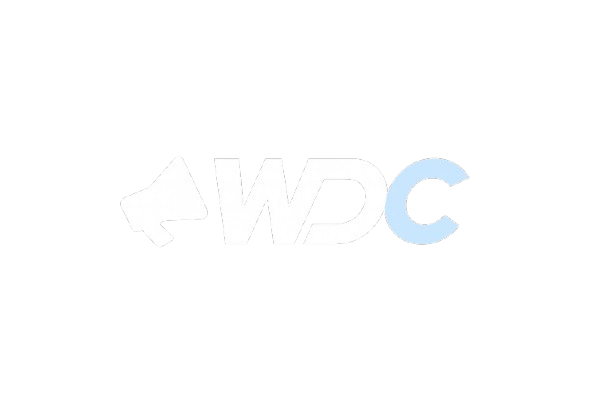In today’s digital-first world, your email address is often the first impression clients, partners, and potential customers have of your business. While using free services like Gmail or Yahoo may work for personal use, businesses need something more professional and trustworthy.
That’s where cPanel email accounts come into play. If your website is hosted on a server with cPanel, you can create branded email addresses like:
📧 info@yourcompany.com
📧 support@yourcompany.com
📧 sales@yourcompany.com
This not only builds credibility but also makes communication seamless. In this article, WDC will guide you step by step on how to create professional email addresses in cPanel, along with some pro tips to manage them effectively.
Why Use Professional Email Addresses?
Before we dive into the technical steps, let’s quickly understand why businesses should prefer professional emails over free accounts:
- Brand Trust: Clients are more likely to trust an email from
@yourcompany.comrather than@gmail.com. - Consistency: All team members can use domain-based addresses.
- Control: You decide storage, access, and policies.
- Scalability: Add new email accounts as your team grows.
- Integration: Easy to connect with Outlook, Gmail, or mobile devices.
Simply put, a professional email is a business essential.
Step-by-Step Guide to Creating Email Addresses in cPanel
Follow these simple steps to set up a professional email account:
Step 1: Log in to Your cPanel
- Go to
yourdomain.com/cpanelor use your hosting provider’s cPanel link. - Enter your username and password.
Step 2: Locate the Email Accounts Section
- Once inside cPanel, scroll down to the Email section.
- Click on Email Accounts.
Step 3: Create a New Email Account
- Click the “Create” button.
- Fill out the details:
- Username: This will be the first part of your email. Example:
support,info,sales. - Domain: If you have multiple domains, choose the right one from the dropdown.
- Password: Use a strong password or cPanel’s password generator.
- Username: This will be the first part of your email. Example:
Example:support@wdc.com
Step 4: Set Mailbox Quota
- You’ll see an option for Storage Space (Mailbox Quota).
- Set a limit (e.g., 1024 MB) or select Unlimited if your hosting plan allows.
- WDC recommends setting quotas for multiple users to prevent storage issues.
Step 5: Create the Account
- Click Create.
- That’s it! Your email account is now active.
How to Access Your New Email Account
After creating the email, you can access it in two ways:
- Webmail Access
- Go to
yourdomain.com/webmail. - Log in with your full email address and password.
- Choose an interface like Roundcube (most popular).
- Go to
- Email Clients (Outlook, Gmail, Apple Mail, etc.)
- Configure IMAP/POP3 and SMTP settings (available in cPanel > Email Accounts > Connect Devices).
- IMAP is recommended for syncing emails across devices.
Pro Tips from WDC
- Use Aliases: Create different addresses like
billing@,sales@, and forward them to one inbox if your team is small. - Enable SSL/TLS: Always configure emails with SSL for security.
- Set Up Filters: Use cPanel’s filters to automatically sort emails (e.g., send all “@payments” emails to finance).
- Create Email Forwarders: Forward emails from one account to another for better team coordination.
- Regular Backups: Ensure emails are included in your hosting backups.
Common Issues and Fixes
- Password Not Working? Double-check your credentials in cPanel or reset the password.
- Storage Full? Increase the quota or delete old emails.
- Can’t Send Emails? Check SMTP port settings (usually 465 or 587 with SSL).
- Emails Going to Spam? Enable SPF, DKIM, and DMARC records in your DNS settings.
Conclusion
Creating a professional email address in cPanel is not only simple but also a must for any serious business. With branded emails, you build trust, strengthen your brand identity, and maintain control over business communication.
At WDC, we help businesses set up, secure, and manage their professional email accounts with ease. Whether you need one account or a complete corporate email infrastructure, our team ensures you stay connected without technical headaches.
FAQs
Q1. How many email accounts can I create in cPanel?
It depends on your hosting plan. Most shared hosting plans allow multiple accounts. VPS and Dedicated servers offer unlimited accounts.
Q2. What is the difference between IMAP and POP?
- IMAP: Stores emails on the server, syncs across devices.
- POP: Downloads emails to one device, removes them from the server.
IMAP is usually better for business use.
Q3. Can I use my cPanel email with Gmail or Outlook?
Yes. You can integrate your cPanel email into Gmail or Outlook by using IMAP/SMTP settings.
Q4. How secure are cPanel email accounts?
Very secure if you use strong passwords, SSL/TLS, and enable authentication records like SPF and DKIM.
Q5. What if I forget my email password?
You can reset it anytime from the Email Accounts section in cPanel.
Q6. Can I create email groups like team@mydomain.com?
Yes. You can use Forwarders or Email Aliases in cPanel to create group emails that deliver messages to multiple accounts.